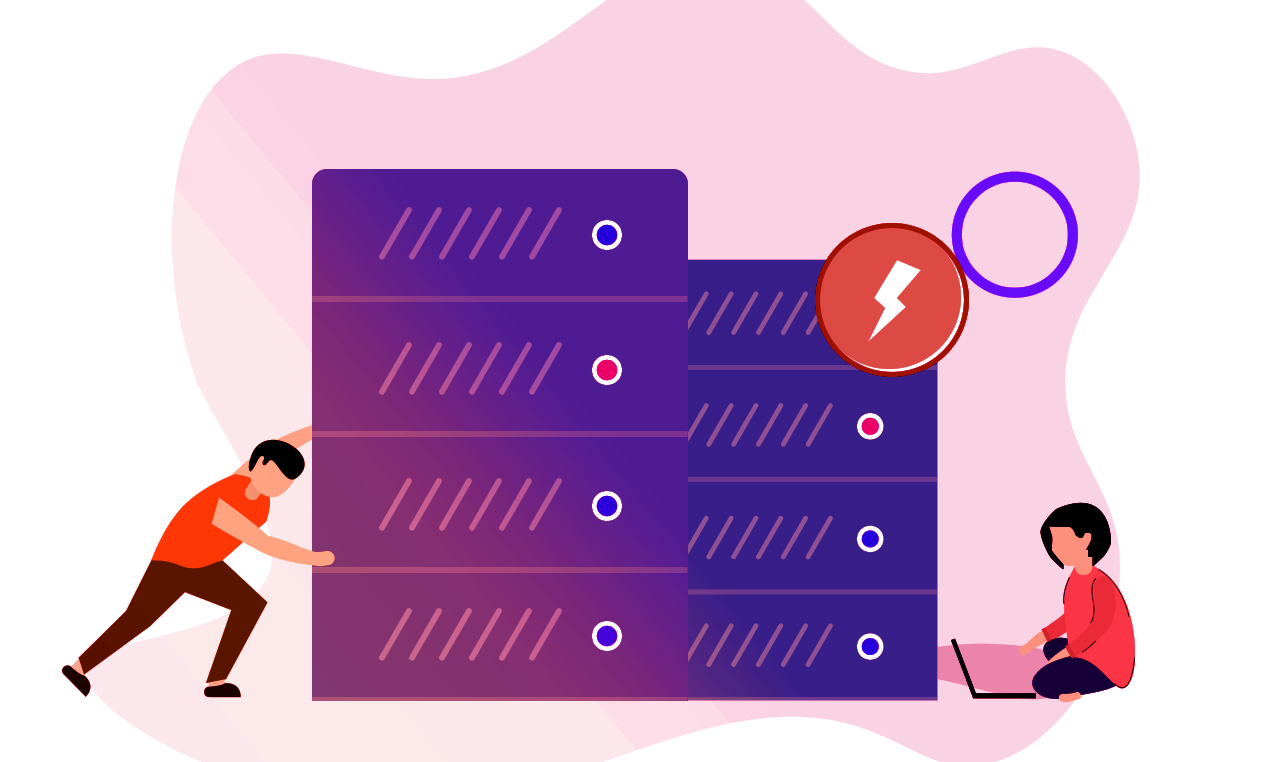
Your Action is successfully saved. Right now, we are experiencing backend issues & working on it to get things back to the normal. No need to repeat the actions as we will execute the same once sorted.
Appreciate Your Patience!
Here are some frequently asked questions about shop
Here are details about faqs
Adding Products to the Art and Soul Hub Website from Art and Soul Hub on Vimeo.
Scroll to the top and on the right upload images for your product (optional but needed if you wish to list the product on the website in the future).
· Scroll to the bottom and click Save Changes. (Tip: look for the green box to appear at the top right which confirms your changes have been saved)
To put an item back into stock after it has sold out:
· Login to your Seller Dashboard
· Go to the ‘Products’ tab
· Choose ‘Products Listings’
· You will see a list of your products
Click on the word Quantity at the top of the products table. This will sort your products by quantity (Tip: if it is sorting high to low, just click Quantity again and it will sort from low to high). You should then have all products with 0 quantity at the top of your list.
· Find the product you would like to put back in stock. Click the three dots under the heading Action and select Enable.
· Then, click the three dots again and select Edit.
· In the ‘Variant Details’ box, select ‘Edit Details’.
· Change the quantity to the number you would like and select ‘Save’
· You can then view your product in store to check it is appearing as you would like it.
Note: When the product quantity is set to zero, a 'sold out' message appears on the website listing. When you restock an item as above the 'sold out' message no longer appears. If however, you do not intend to restock an item (e.g. it may be a 'one off' unique item) the listing should be 'disabled' or 'deleted'.
To disable a product listing:
· Find the product you would like to disable. Click the three dots under the heading Action and select 'Disable'. The product will then be listed as 'unapproved' and will remove the listing from the website. Note: You can 'enable' the product again if required which will return the listing to 'Approved' and list it back on the website.
To delete a product listing:
· Find the product you would like to delete. Click the three dots under the heading Action and select 'Delete'. The product will then be deleted' and will be removed from the website. Note: You can't reverse a deletion, you would have to re-list the product by 'adding a new product'.
When a customer places an order and pays for your product through our system (either in person in the Beverley store or online via the website) an order placed email is generated through the Multivendor Marketplace.
If the payment is taken at the Point of Sale (i.e. the till) the ‘fulfillment’ (i.e. product delivered to the customer) happens immediately we our team hands your product to the customer. In this case a fulfillment email to inform the seller that the order has been ‘fulfilled’ is auto-generated from the Multivendor Marketplace to the seller. The Seller does not need to take any action and both the initial order email and the fulfillment email are for information only.
Orders via the website/online store for Products located in Beverley Store:
If the payment is taken through the website (i.e. artandsoulhub.co.uk) the fulfillment of the item is then dependent on the where the item is physically located i.e. at the Beverley store OR at the sellers location (e.g. home, studio, warehouse etc) which we have termed ‘available online only’ for these products.
For online orders for items physically located and listed in the Beverley store the Seller will still receive an automated email order from the Multivendor Marketplace to confirm the order has been taken by the system. The order will then be packaged and shipped from Art and Soul Beverley to the customers address. The Art and Soul team will update the status of the order to ‘fulfilled’ in the Multivendor Marketplace once the order has been shipped, again the Seller will received a confirmation email that the order has been ‘fulfilled’. Again, the Seller does not need to take any action and both the initial order email and the fulfillment email are for information only.
Orders via the website/online store for Products located ‘available Online Only’:
Online orders for items physically located and listed at the Sellers location will still generate an automated email order from the Multivendor Marketplace to confirm the order has been taken by the system. The order will be ‘unfulfilled’ at this point. The seller will then need to package and ship from their location to the customers address. The Seller will then need to update the status of the order to ‘fulfilled’ in the Multivendor Marketplace once the order has been shipped. The Seller will received a confirmation email that the order has been ‘fulfilled’.
It is recommended that when any automated order email is received by the Seller that you check within the Multivendor Marketplace the product listing to ensure that you are aware if you need to fulfill (send) the item to the customer yourself. The Art and Soul team will monitor all orders generated and will follow up with sellers to ensure items are being fulfilled from all locations on target.
When you add products to the Multivendor Marketplace through your seller login they will be visible (and therefore for sale) on the Point of Sale (POS) system in the Beverley store (i.e. the till) and on the online store (i.e. the website). There may be occasions where you wish to have products available for sale in the Beverley store only and not on the online store. Please email us and let us know any of your listed products that you’d like to be removed from the online listing as ‘Admin’ login is required for this task.
Note: We need to have received a signed copy of the ‘Terms and Conditions - Online Store’ from each seller before your products will be made visible for sale through the website.
In Shopify, packaging & postage (or shipping) is set dependent on the item’s weight (including packaging). Shipping rates are what you charge your customer in addition to the cost of the products that they order. The cost of any shipping rates are added to a customer's order at checkout. In the Multivendor marketplace Seller pages you need to set the weight of your item to an amount that provides the correct postage fee. These fees have been set as generic level to allow you to choose the band that best suits you. You are then free to use Royal Mail, Parcelforce or another delivery provider of your choice (see video below for guidance options). Note that the flat rate postage costs in the table below account for shipping the fully packaged product (i.e. product weight plus packaging). The shopping cart in Shopify will calculate the shipping cost to be paid by the customer based on the cumulative 'weight' of the products within the cart.
Sellers can offer 'free' shipping to the customer by setting the weight of the product to zero (i.e. 0kg) (see 'How do I add Products to the Marketplace' section above). Note: The weight of each product defaults to zero (0kg) for all new product listings and should be changed by the Seller when updating the product listing if you do not want to offer free shipping. The 'free' shipping option is available to allow further flexibility for Sellers to manage their prospective sales and product profit margins. The Seller remains responsible for any shipping costs (packing and postage) for items fulfilled by the Seller when 'free' shipping is set under the product listing. A&S will deduct a 'shipping excess fee' from the gross product listed price if the order needs to be fulfilled (i.e. shipped) by A&S and the product weight has been set to zero (i.e. 0kg) i.e. free shipping.
Weight | UK Shipping | European Postage | Worldwide Postage |
0 kg | Free | £4.50 | £7.00 |
0.01 – 0.04 kg | £1.50 | £4.50 | £7.00 |
£2.50 | £4.50 | £7.00 | |
0.10 – 0.19 kg | £3.50 | £12.00 | £16.00 |
0.20 – 0.49 kg | £4.50 | £13.00 | £17.00 |
0.50 – 0.99 kg | £7.50 | £14.00 | £18.00 |
1.00 kg + | £12.50 | £25.00 | £40.00 |
Shopify contains a regional/state variation built into the platform to allow shipping rates to be configured based on region(currently offered in USA/Canada). This would be helpful to our Sellers as UK shipping carriers may give alternative rates for mainland UK, Scottish Highlands, Northern Ireland etc. Unfortunately this is option is not yet available to select in the Shopify UK platform which means we can't yet offer variations on the flat rates in the above table. We will update our standard shipping rates when this option is upgraded in UK Shopify.
There are no listing fees for your products or subscription charges.
A summary of the standard charges for selling products through the Art & Soul Marketplace (i.e. online store) are listed below:
Note that the standard charges for products sold using the Art & Soul Marketplace (online store) are different from those levied on products sold through our Beverley retail store. Your seller dashboard within the Art & Soul Marketplace site is setup to present commission (fees) based on the online charges listed above. As the Multivendor Marketplace shows all of your listed products (i.e. both for online sales and for those located in the Beverley store (if applicable)) the default setting for the Dashboard is to reflect all sales and apply the online charges to show a 'commission' figure. The live dashboard 'commission' rates view should therefore be used as an indication only to the Seller. A monthly payment statement will be supplied to each Seller which will fully detail charges and payments, this should be used in preference to the indication provided by the live dashboard.
If you would like to reset your password for the Multivendor Marketplace login, please email us with your preferred password and we will change that for you.
The provider of the Marketplace and Seller logon pages takes the site down for planned maintenance & updates periodically, usually once per month for a few hours. We at Art and Soul have no control over these periods and we'd recommend you don't make any changes to your product listings during the maintenance periods.
Note: Always click the green 'save' button following any changes you have made to your listings and look for the 'green box' confirmation that your changes have been successful.